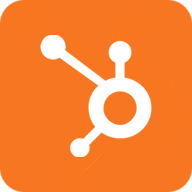
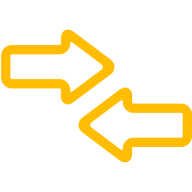

Connect HubSpot to ClearoutPhone
Take advantage of Hubspot & ClearoutPhone integration to enrich & validate your phone number database from one or more HubSpot account.
Why should you integrate ClearoutPhone with your Hubspot List?
Clearoutphone helps enrich your Hubspot contacts by adding :
Line-type
Location
Carrier details
E164 format
The validation support along with the above data pointers helps you to streamline Auto Dialers & SMS messaging more effectively. You must maintain your CRM hygiene by validating your phone number database as it helps in defending against fraud, saving efforts by avoiding incorrect or badly formatted numbers and in keeping contact list clean by unsubscribing invalid or unknown contacts.
The validation support along with the above data pointers helps you to streamline Auto Dialers & SMS messaging more effectively. You must maintain your CRM hygiene by validating your phone number database as it helps in defending against fraud, saving efforts by avoiding incorrect or badly formatted numbers and in keeping contact list clean by unsubscribing invalid or unknown contacts.
1. Connect Account
After logging in to your ClearoutPhone account, go to the 'Integration' page and select 'HubSpot'. Click on "Add Account" to add your HubSpot account. Then login to the HubSpot account by entering the credentials.
If the HubSpot account is already connected: Click on the HubSpot integration to see the list of the audience.
Note: You can add multiple HubSpot accounts.
If the HubSpot account is already connected: Click on the HubSpot integration to see the list of the audience.
Note: You can add multiple HubSpot accounts.
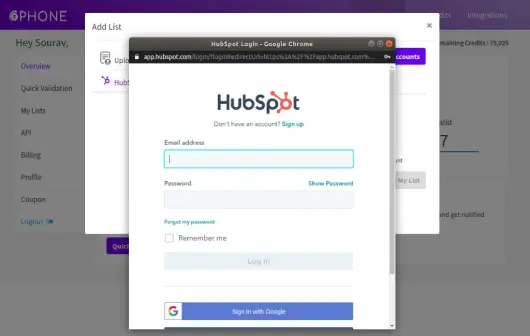
2. Add the Contact list
Keep the Phone number lists clean by easily adding them from the HubSpot account.
After successful login, select the list(s) you wish to validate from the HubSpot account linked.
Once the lists are selected click on 'Add to my list'
After successful login, select the list(s) you wish to validate from the HubSpot account linked.
Once the lists are selected click on 'Add to my list'
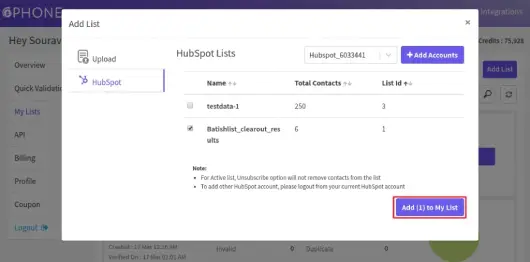
3. Validate the Contact list
Once the contact list is successfully added, click on the "Validate" to start validating the added list.
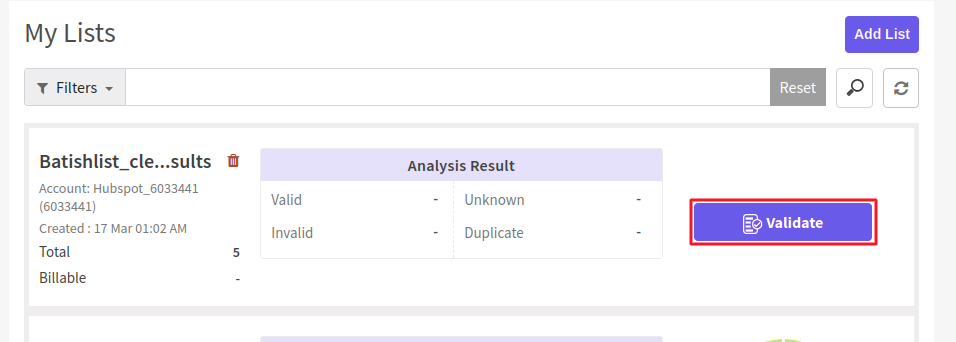
4. Export the validated results
Once the validation is complete, you can either download the result (in CSV, XLSX) or directly export it to the HubSpot account.
You can export the result by selecting either unsubscribe, append or both.
Unsubscribe: You can export the result by unsubscribing the phone numbers that are invalid and unknowns.
Append: You can export the result file by appending it with new data enrichment columns like location, line type, Carrier info., E164 format etc from ClearoutPhone
You can export the result by selecting either unsubscribe, append or both.
Unsubscribe: You can export the result by unsubscribing the phone numbers that are invalid and unknowns.
Append: You can export the result file by appending it with new data enrichment columns like location, line type, Carrier info., E164 format etc from ClearoutPhone
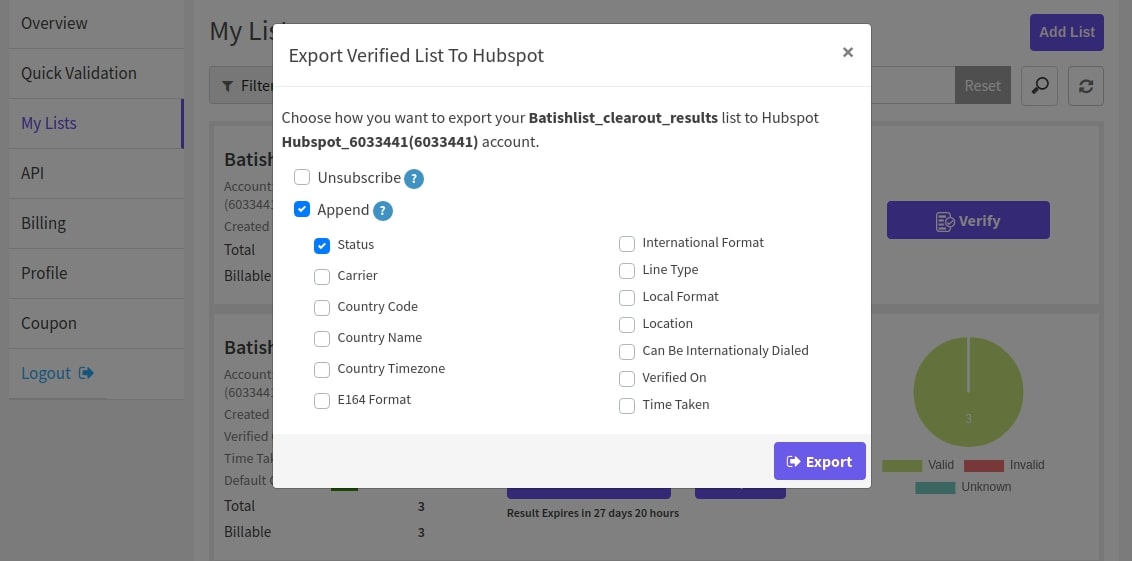
5. Export view in Hubspot
Once the file is exported you can navigate to Contacts-->List and Select the validated list.
You can see the validated contacts in the list with the appended result.
You can see the validated contacts in the list with the appended result.

